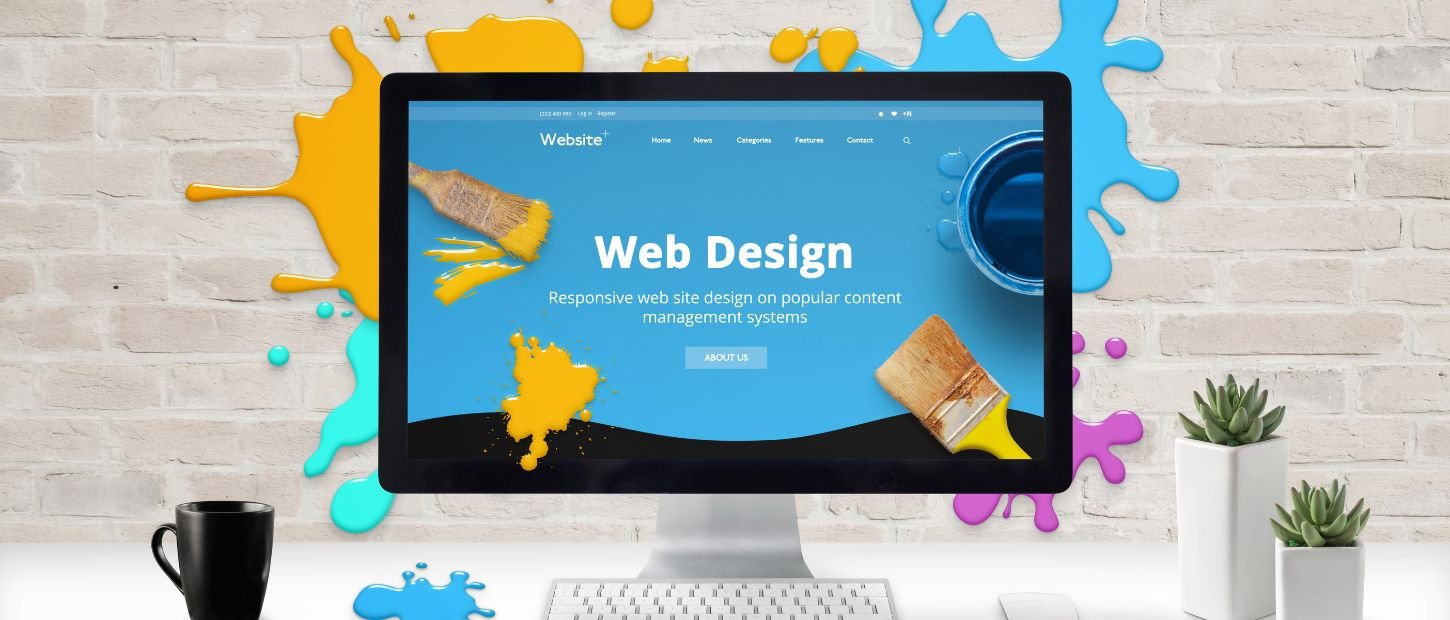Creating a Website in WordPress
Are you looking to create a website for your business, blog, or personal use? Look no further! WordPress is a popular and user-friendly platform that allows you to build a professional website without any coding knowledge. In this step-by-step guide, we will walk you through the process of creating a website in WordPress, ensuring it is search engine optimized (SEO) from the start.
Step 1: Choose a Domain and Hosting Provider
The first step is to select a domain name that reflects your website’s purpose and is easy to remember. Consider using keywords relevant to your niche to help with SEO. Once you have a domain name, choose a reliable hosting provider that offers fast loading times and excellent uptime.
Step 2: Install WordPress
Many hosting providers offer a one-click WordPress installation, making it easy to get started. Log in to your hosting account, find the WordPress installation option, and follow the instructions. Within minutes, you’ll have a fresh WordPress installation ready to customize.
Step 3: Select and Install a Theme
WordPress offers a wide range of themes, both free and premium, that determine the appearance and layout of your website. Choose a theme that suits your niche and supports your desired functionality. Install the theme by going to the WordPress dashboard, navigating to “Appearance” > “Themes,” and clicking on the “Add New” button.
Step 4: Customize Your Website
Once you’ve installed your chosen theme, you can start customizing your website. Navigate to “Appearance” > “Customize” in the WordPress dashboard. From here, you can modify various elements, such as the site title, tagline, colors, header, footer, and more. Customize your website to align with your branding and make it visually appealing.
Step 5: Install Essential Plugins
Plugins are extensions that add extra functionality to your WordPress website. Here are some essential plugins you should consider installing:
a) Yoast SEO: This plugin helps optimize your website for search engines, enabling you to improve your on-page SEO factors, such as meta tags, XML sitemaps, and readability.
b) Contact Form 7: Add a contact form to your website, allowing visitors to get in touch with you easily.
c) Akismet: Protect your website from spam comments by installing this anti-spam plugin.
d) W3 Total Cache: Improve website speed and performance by caching your web pages.
Step 6: Create Pages and Posts
Now it’s time to start creating content for your website. Begin by adding important pages like Home, About Us, Services, Contact, etc. Go to “Pages” > “Add New” in the WordPress dashboard to create new pages. Ensure that your content is well-written, engaging, and optimized for relevant keywords.
Additionally, publish regular blog posts to provide fresh and valuable content to your visitors. Blog posts help improve SEO by targeting specific keywords and driving organic traffic to your website.
Step 7: Optimize for SEO
WordPress, by default, is already quite SEO-friendly. However, using an SEO plugin like Yoast SEO (mentioned earlier) can help you further optimize your website. Ensure that you focus on on-page SEO elements such as keyword optimization, meta titles and descriptions, heading tags, image alt tags, and URL structure.
Step 8: Set Up Google Analytics and Search Console
Track your website’s performance by setting up Google Analytics and Google Search Console. Google Analytics provides valuable insights into your website’s traffic, visitor behavior, and conversions. Google Search Console helps you monitor your website’s presence in Google search results, identify indexing issues, and submit sitemaps.